Best laptops for SOLIDWORKS | Whether you’re a seasoned engineer crafting complex machinery or a budding student embarking on your CAD journey, SolidWorks reigns supreme as the industry-standard 3D modeling software. But taming this powerful tool requires a worthy steed, and choosing the right laptop for SolidWorks can be the difference between smooth sailing and choppy waters. This guide will navigate you through the hardware specs and key features you need to consider, ultimately steering you towards the ideal laptop that empowers you to unlock the full potential of SolidWorks and bring your visions to life. So buckle up, gearheads and design enthusiasts, as we dive into the world of the best laptops for SolidWorks!

SOLIDWORKS laptop requirements
- Operating System: 64-bit Windows 10 or 11 (Home editions are not supported)
- Processor: Intel Core i5 or AMD Ryzen 5 or higher (preferably with at least 4 cores)
- RAM: 16GB or more (32GB is recommended for larger assemblies and simulations)
- Graphics card: NVIDIA Quadro or RTX, or AMD Radeon Pro (4GB of dedicated video memory is recommended)
- Storage: Solid-state drive (SSD) with at least 250GB of free space
- Display: Full HD (1920×1080) resolution or higher
The best laptops for SOLIDWORKS
- MSI Creator Z16P Professional Creator Laptop ($1,599)
- HP Envy 16″ 120Hz WQXGA IPS Touchscreen Laptop ($1,899)
- Dell Precision 7670 Workstation ($3,320)
- ASUS Creator Laptop Q530 ($1,309)
- Lenovo ThinkPad P1 Gen 5 Mobile Workstation ($2,599)
- LG gram 17 Lightweight Laptop ($1,248)
1. MSI Creator Z16P Professional Creator Laptop

| Model Name | CREATORZ16P040 |
| Screen Size | 16 |
| Color | Gray |
| Hard Disk Size | 1 TB |
| CPU Model | Core i7 |
| Ram Memory Installed Size | 32 GB |
| Operating System | Windows 11 Pro |
| Graphics Card Description | Integrated |
| Graphics Coprocessor | NVIDIA GeForce RTX 3080 Ti |
The MSI Creator Z17P with its impressive specifications makes it an excellent choice for SolidWorks, a powerful 3D CAD (Computer-Aided Design) software. Here’s why it stands out as one of the best laptops for SolidWorks:
Properties of Creator Z16P
- High-Performance Processor: The 12th Gen. Intel Core i7 processor provides the necessary computational power for SolidWorks, ensuring smooth performance even when dealing with complex 3D models and simulations.
- Windows 11 Pro Operating System: The inclusion of Windows 11 Pro enhances the overall user experience, providing a stable and efficient environment for running SolidWorks. This ensures that the laptop is up-to-date with the latest software and security features.
- Visual Performance: The 16″ 165Hz QHD+ Touch Display is a key feature for SolidWorks users. The high refresh rate and QHD+ resolution offer a crisp and clear visual experience, crucial for precise design work. The 16:10 aspect ratio provides additional screen real estate, which is beneficial for handling large assemblies and detailed designs.
- Supercharged Graphics: The NVIDIA GeForce RTX 3080 ti graphics card is a powerhouse, capable of handling demanding graphics tasks. This is particularly important for SolidWorks, as it relies heavily on GPU acceleration for rendering and real-time visualization.
- Portability: Despite its high-performance components, the laptop is designed to be portable. The lightweight chassis and a sizable 90Whr battery make it suitable for professionals who need to work on the go, allowing SolidWorks users to take their work anywhere without compromising on performance.
In summary, the MSI Creator Z17P offers a well-rounded package of high-performance components, advanced graphics capabilities, a superior display, and portability, making it a standout choice for professionals working with SolidWorks.
2. HP Envy 16″ 120Hz WQXGA IPS Touchscreen Laptop
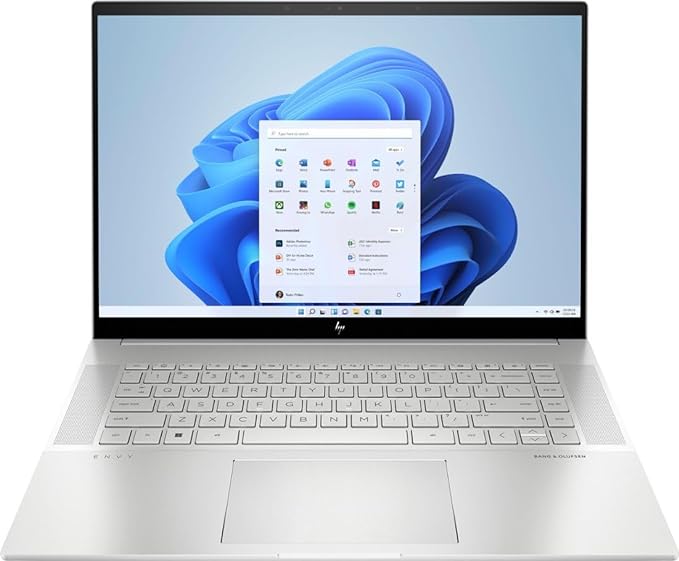
| Model Name | Envy 16-H100 |
| Screen Size | 16 Inches |
| Color | Natural Silver |
| Hard Disk Size | 1 TB |
| CPU Model | Intel Core i9 |
| Ram Memory Installed Size | 32 GB |
| Operating System | Windows 11 Pro |
| Special Feature | HD Audio, Backlit Keyboard, Memory Card Slot |
| Graphics Card Description | NVIDIA GeForce RTX 4060 8GB Dedicated |
The HP Envy 16, with its impressive hardware specifications, is a solid choice for running SolidWorks, a demanding 3D CAD design and engineering software. Here are several features that make it a good choice for SolidWorks:
Properties of Envy 16
- Powerful CPU: The 13th Gen Intel Core i9-13900H 14-Core Processor with a clock speed of up to 5.4 GHz provides ample processing power. SolidWorks benefits from a high-performance CPU, especially for complex simulations and rendering.
- Ample Memory: The upgraded 32GB DDR5 SDRAM at 4800 MHz ensures smooth multitasking and efficient handling of large CAD files in SolidWorks.
- Fast Storage: The 1TB PCI-E NVMe Solid State Drive offers fast data access speeds, reducing load times and enhancing overall system responsiveness, crucial for handling large SolidWorks projects.
- Dedicated Graphics: The NVIDIA GeForce RTX 4060 with 8GB GDDR6 provides powerful graphics rendering capabilities. SolidWorks can leverage GPU acceleration for certain tasks, contributing to smoother 3D modeling and rendering.
- High-Resolution Touchscreen Display: The 16″ 120Hz WQXGA IPS touchscreen with a resolution of 2560 x 1600 provides a vibrant and detailed display. The 16:10 aspect ratio is advantageous for CAD work, offering more vertical screen real estate.
- Connectivity Options: The laptop features Thunderbolt 4, USB 3.2, and HDMI 2.1 ports, providing versatile connectivity for external displays and peripherals commonly used in SolidWorks setups.
- Portability: While not the lightest laptop, its dimensions of 9.94″ x 14.07″ x 0.78″ and weight of 5.91 lbs make it reasonably portable for professionals who need to work on the go.
- Backlit Keyboard and Webcam: These features contribute to a comfortable working environment, important for extended CAD sessions. The HP True Vision 5MP IR Camera with a privacy shutter enhances security during video conferences.
- Battery Life: With an 83Whr 6-Cell Lithium-Ion battery offering up to 8 hours of battery life, the laptop is suitable for extended periods of work without needing frequent recharging.
- Wireless Connectivity: Intel Wi-Fi 6E AX211 and Bluetooth 5.3 ensure fast and reliable wireless connectivity for cloud-based collaboration and data transfer.
- Included Accessories: The inclusion of a 200W AC Adapter and a free Vine Express 32GB USB Drive adds value to the package.
In summary, the HP Envy 16 combines a powerful hardware configuration, high-quality display, and thoughtful features, making it a suitable choice for professionals working with SolidWorks.
3. Dell Precision 7670 Workstation

| Model Name | Precision 7670 |
| Screen Size | 16 Inches |
| Hard Disk Size | 1 TB |
| CPU Model | Intel Core i7 |
| Ram Memory Installed Size | 64 GB |
| Operating System | Windows 11 Pro |
| Graphics Card Description | Dedicated |
| Graphics Coprocessor | NVIDIA RTX A4500 16GB GDDR6 (4DP) |
| CPU Speed | 4.8 GHz |
The Dell Precision 7670 Workstation with the specified features appears to be a strong candidate for a laptop suitable for running SolidWorks. Here are some reasons why it’s a good choice for SolidWorks:
Properties of Precision 7670
- Powerful Processor: The Intel Core 12th Generation i7-12850HX Processor with 16 cores and a maximum clock speed of 4.80GHz provides substantial computing power. SolidWorks benefits from a high-performance CPU, especially when dealing with complex assemblies and simulations.
- Dedicated Graphics: The inclusion of the NVIDIA RTX A4500 16GB GDDR6 GPU is a key feature. SolidWorks utilizes GPU acceleration for rendering and real-time rendering tasks, making the workflow smoother and improving overall performance.
- Ample RAM: The laptop comes with 32GB of DDR5 RAM at 4800MHz. SolidWorks, particularly when working on large assemblies or complex simulations, can benefit from a generous amount of high-speed RAM.
- High-Resolution Display: The 16-inch FHD+ display with a resolution of 1920 x 1200, anti-glare, and 500 nits brightness is well-suited for professional work, providing a clear and detailed view of 3D models and CAD drawings.
- Large and Fast Storage: The 1TB PCIe NVMe Class 40 Solid State Drive (SSD) ensures fast data access, which is crucial for large SolidWorks projects. The M.2 form factor is known for its speed and responsiveness.
- Windows 11 Pro: SolidWorks is designed to run on Windows, and having the latest operating system, Windows 11 Pro, ensures compatibility with the latest software updates and features.
- Reliable Connectivity: The Intel Wi-Fi 6E (6GHz) AX211 and Bluetooth connectivity offer reliable wireless communication, and having a variety of ports, including DisplayPort (DP), enhances connectivity with external displays and peripherals.
- Long Battery Life: The 6-cell, 93 WHr Lithium-Ion battery provides decent battery life, allowing for productivity on the go.
- Warranty and Support: The 4 years onsite warranty is a significant benefit, providing peace of mind and support in case of any hardware issues.
In summary, the Dell Precision 7670 Workstation with its powerful specifications, dedicated graphics, ample RAM, high-resolution display, and reliable storage is well-suited for demanding SolidWorks tasks, making it a strong contender for one of the best laptops for SolidWorks.
4. ASUS Creator Laptop Q530

| Model Name | Creator Laptop Q |
| Screen Size | 15.6 Inches |
| Color | Black |
| Hard Disk Size | 1 TB |
| CPU Model | Core i7 Family |
| Ram Memory Installed Size | 32 GB |
| Operating System | Windows 11 Pro |
| Graphics Card Description | NVIDIA GeForce RTX 3050 6GB Dedicated |
The ASUS Creator Laptop Q530 with the provided specifications appears to be an excellent choice for running SolidWorks, a demanding 3D CAD software. Here’s why it stands out as one of the best laptops for SolidWorks:
Properties of ASUS Creator
- Powerful Processor: The 13th Generation Intel Core i7-13620H 10-Core processor with a base clock of 2.9GHz (up to 5.0 GHz with Intel Turbo Boost) provides ample processing power for running SolidWorks smoothly, especially when handling complex assemblies and simulations.
- High RAM Capacity: With 32GB DDR5 SDRAM operating at 4800 MHz, the laptop offers substantial memory to handle large SolidWorks projects without slowing down or experiencing performance bottlenecks.
- Fast Storage: The 1TB NVMe M.2 Solid State Drive ensures fast boot times, quick application loading, and swift data access, which is crucial for handling large SolidWorks files and projects efficiently.
- Dedicated Graphics Card: The NVIDIA GeForce RTX 3050 6GB GDDR6 graphics card provides excellent graphics performance, enabling smooth rendering and manipulation of 3D models within SolidWorks.
- High-Resolution Display: The 15.6″ FHD OLED display with 1920 x 1080 resolution, 600 nits brightness, and 100% DCI-P3 color gamut ensures accurate color representation and sharp visuals, enhancing the user experience when working on detailed designs in SolidWorks.
- Multiple Connectivity Options: The laptop offers various connectivity options including USB Thunderbolt 4, USB 3.2 Gen 2 Type-C, USB 3.2 Gen 1 Type-A, HDMI v2.1, and LAN ports, allowing users to easily connect peripherals and external displays for enhanced productivity.
- Portable Design: Despite its powerful hardware, the laptop remains relatively lightweight at 3.97 lbs and features a slim profile, making it convenient for professionals who need to work on SolidWorks projects on the go.
- Other Features: Additional features such as the full-size backlit keyboard with a fingerprint reader, Dolby Vision support, and a 3DNR FHD webcam with Privacy Shutter enhance usability and security, making it a comprehensive package for SolidWorks users.
Overall, the ASUS Creator Laptop Q530 combines robust performance, high-quality display, ample storage and memory, and versatile connectivity options, making it an excellent choice for professionals working with SolidWorks.
5. Lenovo ThinkPad P1 Gen 5 Mobile Workstation

| Model Name | ThinkPad P1 Gen 5 Mobile Workstation |
| Screen Size | 16 Inches |
| Color | Black |
| CPU Model | Core i7 Family |
| Ram Memory Installed Size | 32 GB |
| Operating System | Windows 11 Pro |
| Hard Disk Size | 1TB SSD |
| Graphics Card Description | Dedicated |
| Graphics Coprocessor | NVIDIA GeForce RTX 3070 Ti 8GB GDDR6 |
The Lenovo ThinkPad P1 Gen 5 Mobile Workstation with the specified features is an excellent choice for SolidWorks for several reasons:
Properties of ThinkPad P1
- Powerful Processor: The Intel Core i7-12800H processor with 14 cores (6 performance cores and 8 efficiency cores) and 20 threads provides exceptional processing power. This is crucial for handling complex SolidWorks models and simulations efficiently.
- High Memory Capacity and Speed: With 32GB of DDR5-4800 memory, the laptop offers ample memory for running SolidWorks smoothly, even with large assemblies and high-resolution models. The DDR5-4800 RAM ensures fast data transfer speeds, reducing loading times and enhancing overall performance.
- Fast Storage: The 1TB SSD M.2 PCIe NVMe Opal2 storage drive provides fast data access and retrieval, which is essential for loading SolidWorks files quickly and improving overall system responsiveness.
- High-Resolution Display: The 16.0″ WQXGA IPS display with a resolution of 2560 x 1600 pixels and anti-glare technology ensures crisp and clear visuals. The 500-nit brightness and 165Hz refresh rate further enhance the viewing experience, making it easier to work on detailed SolidWorks designs with accurate color representation.
- Dedicated Graphics Card: The NVIDIA GeForce RTX 3070 Ti with 8GB GDDR6 memory delivers powerful graphics performance, enabling smooth rendering and manipulation of 3D models in SolidWorks. The dedicated graphics card ensures that complex designs and simulations are handled efficiently without slowing down the system.
- Portable and Durable Design: Despite its powerful hardware, the Lenovo ThinkPad P1 Gen 5 is relatively lightweight at just under 4 pounds and has a slim profile, making it highly portable for professionals who need to work on the go. Additionally, ThinkPad laptops are known for their durability and reliability, ensuring long-term performance and peace of mind for SolidWorks users.
Overall, the combination of powerful hardware components, high-resolution display, dedicated graphics, fast storage, and portable design makes the Lenovo ThinkPad P1 Gen 5 Mobile Workstation an excellent choice for SolidWorks users who require top-notch performance and reliability in their professional workflows.
6. LG gram 17 Lightweight Laptop

| Model Name | 17Z90R-A.AAB7U1 |
| Screen Size | 17 |
| Color | Black |
| Hard Disk Size | 1 TB |
| CPU Model | Core i7 |
| Ram Memory Installed Size | 16 GB |
| Operating System | Windows 11 Home |
| Special Feature | Anti-glare |
| Graphics Card Description | NVIDIA RTX3050 Dedicated |
The LG gram 17 appears to be an excellent choice for running SOLIDWORKS due to its powerful specifications and features tailored for intensive tasks like 3D modeling and rendering. Here’s why it stands out:
Properties of LG gram
- 13th Gen Intel Core i7 Processor: The latest generation Intel Core i7 processor provides substantial processing power necessary for running SOLIDWORKS smoothly, even when dealing with complex designs and simulations.
- 16GB MHz LPDDR5 RAM: With 16GB of high-speed RAM, the laptop can handle multitasking efficiently, crucial for working on large SOLIDWORKS assemblies or switching between multiple design files without slowdowns.
- 17″ WQXGA Non-Reflective IPS Display With DCI-P3 99%: The spacious 17-inch display with a high-resolution WQXGA panel and wide color gamut ensures accurate color representation, crucial for precise visualization of CAD models and designs.
- 1 TB NVMe Gen 4 M.2 SSD: The large NVMe SSD offers ample storage space for storing SOLIDWORKS project files and provides lightning-fast read/write speeds, reducing load times and improving overall system responsiveness.
- Dolby Atmos: While not directly related to SOLIDWORKS, the Dolby Atmos audio enhancement can provide an immersive experience when viewing presentations or training videos related to SOLIDWORKS.
- MIL-STD-810H: The MIL-STD-810H certification ensures that the laptop is rugged and durable, making it suitable for use in various environments, including workshops or construction sites where SOLIDWORKS might be utilized.
- Flexibility Connectivity: The presence of Thunderbolt 4 and other ports allows for easy connectivity to external displays, peripherals, and storage devices, enhancing productivity when working on SOLIDWORKS projects.
Overall, the LG gram 17 offers a compelling combination of performance, durability, and connectivity features that make it well-suited for demanding tasks like running SOLIDWORKS efficiently.
Conclusion – Best laptops for SOLIDWORKS
In conclusion, selecting the best laptop for SolidWorks involves considering various factors such as processing power, graphics capabilities, RAM, and storage. The ideal choice depends on the specific requirements of your SolidWorks projects and your budget constraints. Always prioritize a laptop with a dedicated graphics card, a powerful multicore processor, and sufficient RAM to ensure smooth performance while working on complex 3D models. Additionally, it’s advisable to check for compatibility with SolidWorks system requirements and consider user reviews for real-world performance insights. By making an informed decision based on your unique needs, you can enhance your SolidWorks experience and streamline your design and engineering tasks with a laptop that meets the demanding requirements of this powerful CAD software.
FAQs – Best laptops for SOLIDWORKS
Demanding designs deserve dedicated machines. Unleash your creativity and conquer complex projects with the right laptop for SolidWorks. This FAQ guide is your one-stop shop for navigating the intricate world of hardware that can handle the heavy lifting of 3D modeling and simulations. We’ll answer your burning questions, break down essential specs, and spotlight top contenders, empowering you to choose the perfect laptop that complements your SolidWorks workflow and budget. Buckle up, aspiring engineers and seasoned professionals, let’s find your ideal design workstation on the go!
In this section, we will look for answers to the following frequently asked questions about laptops for SOLIDWORKS.
- Which laptops are best for SOLIDWORKS?
- What is the best budget computer for SOLIDWORKS?
- What kind of computer do I need to run SOLIDWORKS?
- What is the best WorkStation for SOLIDWORKS?
- Do I need 16 or 32gb RAM for SOLIDWORKS?
- Does SOLIDWORKS require a lot of RAM?
- Can a gaming laptop run SOLIDWORKS?
- Which processor is best for SOLIDWORKS?
1. Which laptops are best for SOLIDWORKS?
All the laptops listed in this article are the best machines for SolidWorks. As a general guideline, here are some recommended specifications for a laptop to run SOLIDWORKS smoothly:
- Processor (CPU): Look for a laptop with a high-performance multi-core processor, preferably an Intel Core i7 or i9, or an AMD Ryzen 7 or 9. SOLIDWORKS benefits from a strong CPU, especially for tasks like rendering and simulation.
- Graphics Card (GPU): A dedicated professional-grade GPU is important for optimal performance. NVIDIA Quadro and AMD Radeon Pro are often recommended. Check the SOLIDWORKS website for a list of certified graphics cards for the specific version you plan to use.
- RAM: Aim for at least 16GB of RAM, but 32GB or more is preferable for large assemblies and complex simulations.
- Storage: An SSD (Solid State Drive) is recommended for faster data access. It helps in reducing loading times and improving overall system responsiveness.
- Display: A high-resolution display with good color accuracy is beneficial, especially if you’re working with detailed 3D models. A 1080p or higher resolution is recommended.
- Ports: Ensure that the laptop has the necessary ports for external devices you might use, such as a mouse, external storage, or additional monitors.
- Certification: While not strictly a hardware consideration, it’s advisable to check whether the laptop is certified by SOLIDWORKS for the specific version you plan to use. Certified systems are tested and verified to provide a stable and reliable experience with the software.
2. What is the best budget computer for SOLIDWORKS?
Unfortunately, there’s no single “best” budget computer for SOLIDWORKS as it depends on several factors:
Your budget: How much are you willing to spend? Different budgets will open up different possibilities.
Your workflow: What kind of projects will you be working on in SOLIDWORKS? Simple 2D drawings or complex 3D assemblies? The complexity of your projects will determine the hardware requirements.
Desktop or laptop: Do you prefer a stationary desktop or a mobile laptop? Laptops tend to be more expensive for comparable performance.
Building vs. buying: Are you comfortable building your own computer or do you prefer a pre-built option? Building can be cheaper but requires technical knowledge.
Here are some options to consider based on different budget ranges:
Below $600:
- Used desktop: Look for a used workstation-class PC with an older but still capable CPU (like an Intel Core i5 or i7 4th gen or AMD Ryzen 5 1600) and at least 16GB of RAM. An SSD for the operating system is also highly recommended.
- Budget pre-built desktop: There are some decent pre-built options around this price range, but they might have compromises like slower CPUs or integrated graphics. Look for at least an Intel Core i5 or AMD Ryzen 5 processor, 16GB of RAM, and an SSD.
$600-$1000:
- Mid-range pre-built desktop: This range offers more performance and flexibility. Aim for an Intel Core i7 or AMD Ryzen 7 processor, 16GB of RAM, an SSD, and a dedicated graphics card like an NVIDIA GTX 1650 or AMD Radeon RX 580.
- Budget gaming laptop: Some gaming laptops within this range can handle light to moderate SOLIDWORKS work. Look for an Intel Core i5 or AMD Ryzen 5 H-series processor, 16GB of RAM, an SSD, and a dedicated graphics card like an NVIDIA GTX 1650 Ti or AMD Radeon RX 5600M.
$1000+:
- High-performance desktop: This range opens up more demanding workflows and smoother performance. Aim for an Intel Core i9 or AMD Ryzen 9 processor, 32GB of RAM, a fast SSD, and a dedicated graphics card like an NVIDIA RTX 3060 or AMD Radeon RX 6600.
- Mid-range to high-end gaming laptop: These laptops will handle most SOLIDWORKS projects with excellent performance. Look for an Intel Core i7 or AMD Ryzen 7 H-series processor, 32GB of RAM, a fast SSD, and a dedicated graphics card like an NVIDIA RTX 3070 or AMD Radeon RX 6700M.
3. What kind of computer do I need to run SOLIDWORKS?
Choosing the right computer for SOLIDWORKS depends on several factors like:
1. Your specific needs:
- Complexity of models: Simpler designs might run fine on a modest setup, while complex assemblies and simulations require a powerful machine.
- Number of software applications used simultaneously: If you plan to run SOLIDWORKS alongside other demanding software, like rendering tools or FEA applications, you’ll need a beefier system.
2. Budget:
SolidWorks-compatible computers can range from basic models to high-end workstations, so set a realistic budget before exploring options.
Here are the minimum recommendations from SOLIDWORKS:
Operating System:
- Windows 10/11 (64-bit)
CPU:
- Intel® or AMD® processor with SSE2 support
- Minimum clock speed: 3 GHz or higher recommended
RAM:
- Minimum: 16GB
- Recommended: 32GB or more
Graphics Card:
- Certified SOLIDWORKS graphics card is highly recommended (check the Hardware Certification list)
- Minimum: 4GB of dedicated video memory
Storage:
- Solid-state drive (SSD) preferred for faster loading times and performance
Additional recommendations:
- Plenty of disk space: Consider your typical project size and allocate accordingly.
- A high-quality mouse with good precision and comfort is crucial for 3D modeling.
- A large monitor or multiple displays can significantly improve workflow efficiency.
4. What is the best WorkStation for SOLIDWORKS?
There’s no single “best” workstation for SOLIDWORKS, as it depends heavily on your specific needs and budget. However, here are some key factors to consider:
CPU:
- Minimum: Intel Core i7 or AMD Ryzen 7 are good starting points.
- Recommended: Consider the latest 14th Gen Intel Core or AMD Ryzen 5000/7000 series with high core counts (8+ cores) and clock speeds.
- High-end: Intel Xeon W-series or AMD Threadripper Pro processors offer even more cores and performance for very demanding workloads.
RAM:
- Minimum: 16GB is the bare minimum for most professional workflows.
- Recommended: 32GB is ideal for most users, especially with larger assemblies.
- High-end: 64GB or more can be beneficial for complex simulations or rendering tasks.
Graphics Card:
- Minimum: A dedicated NVIDIA Quadro or AMD Radeon Pro graphics card is recommended for 3D acceleration.
- Recommended: NVIDIA RTX A-series or AMD Radeon Pro W6000/WX7000 series offer good performance and compatibility.
- High-end: NVIDIA RTX A5000 or AMD Radeon Pro WX8000 series deliver top-tier performance for demanding work.
Storage:
- Minimum: A 500GB SSD is ideal for the OS and essential applications.
- Recommended: Consider 1TB or more of NVMe SSD storage for faster loading times and improved performance.
- High-end: RAID configurations with multiple SSDs can further boost performance and redundancy.
Other factors:
- Operating System: Windows 11 Pro is recommended for stability and compatibility with SOLIDWORKS.
- Monitor: Choose a high-resolution monitor with good color accuracy for detailed work.
- Cooling: Proper cooling is crucial for ensuring optimal performance and component lifespan.
5. Do I need 16 or 32gb RAM for SOLIDWORKS?
The ideal amount of RAM for SOLIDWORKS depends on your specific needs and usage patterns. Here’s a breakdown to help you decide:
Minimum Required:
- 16GB: This is the minimum recommended by SOLIDWORKS themselves for most users. It should handle most models and tasks without issue.
Recommended for:
- Average users: If you work with moderate size models and typically only have SOLIDWORKS open while working, 16GB should be sufficient.
- Light/occasional analysis users: If you do light simulation or rendering work alongside your modeling, 16GB might still be okay.
Consider 32GB for:
- Complex models: If you work with large, complex assemblies or photorealistic rendering, 32GB will offer significant performance improvements.
- Heavy analysis users: Extensive simulation or other RAM-intensive tasks will benefit greatly from 32GB.
- Multitasking: If you frequently have other demanding programs running alongside SOLIDWORKS, 32GB will provide better overall system responsiveness.
Beyond 32GB:
- 64GB and above: These are rarely needed for typical SOLIDWORKS use. They might be relevant only for highly specialized workflows with massive datasets or extremely complex simulations.
Additional factors to consider:
- Budget: 32GB will inevitably cost more than 16GB. Weigh the benefits against your budget constraints.
- Other system specs: Ensure your CPU and graphics card are powerful enough to support your RAM choice. Bottlenecks can occur if other components are limiting.
- Future requirements: Anticipate your potential needs in the next few years. If you foresee working with larger models or more demanding tasks, consider investing in 32GB upfront.
Ultimately, the best way to decide is to evaluate your typical workflow and future needs. 16GB might be sufficient for now, but consider 32GB if you work with complex models, do heavy analysis, or multitask frequently.
6. Does SOLIDWORKS require a lot of RAM?
SOLIDWORKS does require a significant amount of RAM, but the exact amount depends on several factors, including:
1. Your specific needs:
- Basic operations and small assemblies: For basic editing, sketching, and working with smaller assemblies, 8GB of RAM might be sufficient.
- Medium to large assemblies and complex models: 16GB-32GB RAM is recommended for working with medium-sized assemblies, complex models, and running simulations.
- Very large assemblies, photorealistic rendering, and advanced simulations: If you’re dealing with massive assemblies, photorealistic rendering, or complex simulations, you might need 64GB or more of RAM.
2. SOLIDWORKS version: Newer versions of SOLIDWORKS are generally more resource-intensive and require more RAM than older versions.
3. Other system specs:
- Processor: A powerful CPU will help compensate for some RAM limitations.
- Graphics card: If you’re doing a lot of rendering or working with large models, a dedicated graphics card with its own RAM can also be beneficial.
Recommendations:
- Minimum: 8GB RAM (for basic work)
- Recommended: 16GB RAM (for most users)
- Advanced users: 32GB+ RAM (for large assemblies, simulations, and rendering)
Ultimately, the best amount of RAM for you will depend on your specific needs and workflow.
7. Can a gaming laptop run SOLIDWORKS?
Yes, a gaming laptop can typically run SOLIDWORKS, but there are some considerations to keep in mind.
SOLIDWORKS is a powerful 3D CAD (Computer-Aided Design) software used for modeling, simulation, and other engineering tasks. While it doesn’t require as much graphical horsepower as gaming, it still benefits from a dedicated graphics card, plenty of RAM, and a fast processor.
Most gaming laptops come equipped with powerful CPUs and GPUs, which can handle SOLIDWORKS quite well. However, there are a few things to consider:
- Graphics Card: SOLIDWORKS benefits from a professional-grade graphics card like those from NVIDIA Quadro or AMD Radeon Pro series. While gaming GPUs can still run SOLIDWORKS, professional GPUs are optimized for CAD applications and may offer better performance and stability.
- RAM: SOLIDWORKS can be memory-intensive, especially when working with large assemblies or complex models. It’s recommended to have at least 16GB of RAM, but more is preferable for smoother performance.
- Processor: A fast CPU is crucial for running SOLIDWORKS smoothly, especially during tasks like rendering or simulation. Look for laptops with high-performance CPUs, preferably with multiple cores.
- Storage: While not as critical as the other components, having a fast SSD can improve overall system responsiveness and reduce loading times for SOLIDWORKS files.
Ultimately, while gaming laptops can run SOLIDWORKS, if you’re working on professional projects or need optimal performance and reliability, you might want to consider a workstation-class laptop designed specifically for CAD and engineering tasks. These laptops often come with certified drivers and components optimized for software like SOLIDWORKS.
8. Which processor is best for SOLIDWORKS?
The best processor for SOLIDWORKS depends on several factors, including the specific tasks you’ll be performing, your budget, and other system components. However, generally, you’ll want a processor with strong single-core performance, as SOLIDWORKS relies heavily on single-threaded operations for tasks like modeling and interactive design.
High-end Intel Core i7 or i9 processors, or AMD Ryzen 7 or Ryzen 9 processors, are popular choices for SOLIDWORKS workstations. These processors offer excellent single-core performance and multi-core capabilities, which can benefit tasks like rendering and simulation. It’s also important to consider factors like clock speed, cache size, and the number of cores.
When selecting a processor, make sure to check SOLIDWORKS’ system requirements and recommendations, as they may vary depending on the version of the software you’re using. Additionally, consider factors such as budget, compatibility with other components, and future upgradeability.

