Looking for the best laptops for quantity surveyors in 2025? This guide reviews top models with specs, pros, cons, and comparison tables to help you choose the perfect laptop for estimating, CostX, Bluebeam, and BIM workflows.
Why Quantity Surveyors Need a Reliable Laptop
Being a quantity surveyor means juggling a ton of tasks — from handling complex spreadsheets in Excel to running takeoffs in CostX, marking up huge PDF files in Bluebeam, and sometimes even reviewing BIM models. Your laptop has to be a powerful all-rounder: fast enough to keep up, tough enough to travel with, and reliable enough not to crash in the middle of a big job.
So, what should you actually look for? Let’s break it down:
- Processor (CPU): Go for a modern Intel Core i7/i9, AMD Ryzen 9, or Apple M4 series. These give you smooth multitasking and speed when working on big files.
- RAM: 16 GB is the bare minimum. If you regularly deal with BIM or large CostX projects, upgrade to 32 GB.
- Storage: SSD is a must. Aim for 512 GB or higher, 1 TB if you keep lots of drawings locally.
- GPU: Optional for basic work. But if you’re into 3D visualization or BIM, grab one with an NVIDIA RTX or workstation-grade GPU.
- Display: A clear, bright 14–16 inch screen (at least 250 nits) will save your eyes during long days.
- Battery & Portability: If you’re always on the move, get a lightweight model with decent battery life.
See also: Best Laptops for Revit
Quick Specs Guide for Quantity Surveyors
| Requirement | Minimum | Recommended |
|---|---|---|
| CPU | Intel Core i5 / Apple M4 | Intel Core i7/i9 / Ryzen 9 / Apple M4 Pro |
| RAM | 8–16 GB | 32 GB (for BIM + heavy takeoffs) |
| Storage | 512 GB SSD | 1 TB SSD |
| GPU | Integrated | RTX 4060 / Studio GPU (for 3D/BIM) |
| Screen | 14” FHD | 15–16” QHD or 4K |
| Battery | 6+ hours | 10–12 hours |
| Weight | Under 2.2 kg | 1.5–1.8 kg |
The Best Laptops for Quantity Surveyors in 2025
Here are the top laptops that balance power, portability, and value for money in 2025. Each has its sweet spot, so you can pick what matches your daily workflow.
1. Apple MacBook Pro 14” / 16” (M4 Pro & M4 Max)
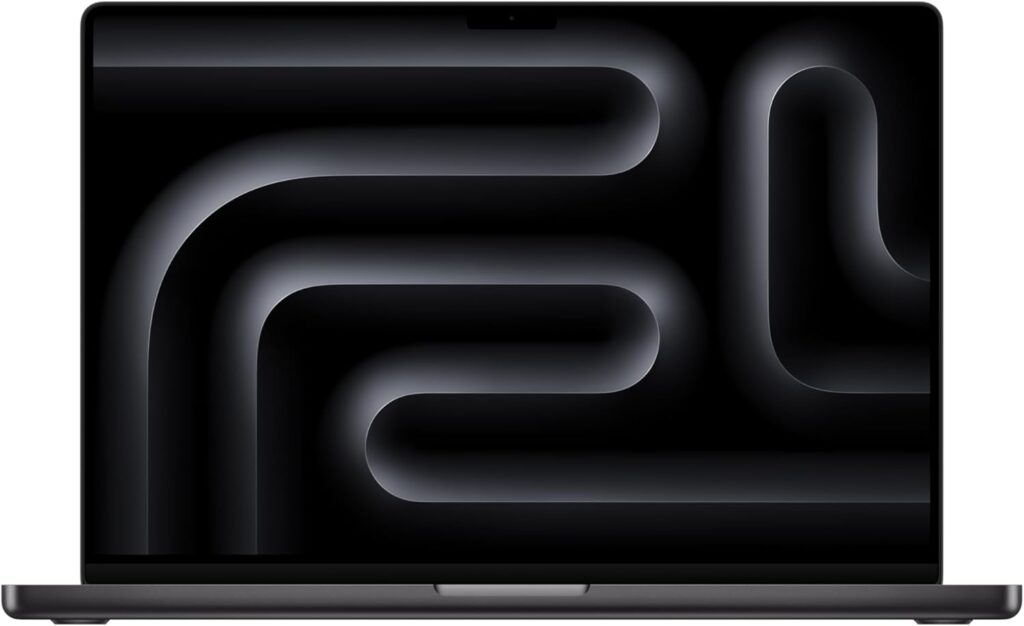
Why it’s great: For surveyors who love macOS, the new M4 Pro/Max chips are beasts. They handle multitasking effortlessly and the displays are some of the best in the world — crystal clear for drawings, PDFs, and presentations.
Best for: Long battery life, premium build, and smooth performance.
Specs (Recommended Config):
- Apple M4 Pro chip
- 16–32 GB Unified Memory
- 1 TB SSD
- 14” (portable) or 16” (bigger screen)
Pros:
- Incredible battery life (work all day without charging)
- Stunning Retina XDR display
- Silent, cool, and reliable build
Cons:
- Some QS software (like Bluebeam or CostX desktop) runs only on Windows, so you’ll need Parallels or cloud solutions
- Expensive at higher specs
2. Dell XPS 15 (2025 Edition)
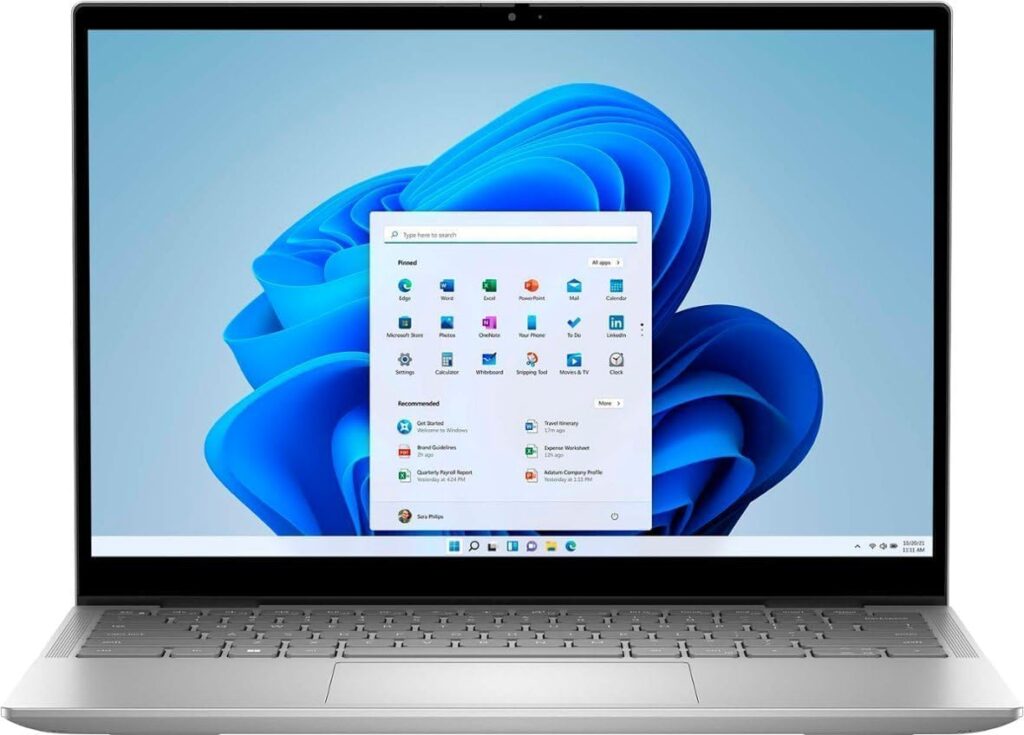
Why it’s great: A safe, all-round Windows laptop. It balances power and portability, has a beautiful display, and works natively with all quantity surveying software.
Specs (Recommended Config):
- Intel Core Ultra i7/i9
- 32 GB RAM
- 1 TB SSD
- NVIDIA RTX 4050/4060 optional
Pros:
- Gorgeous edge-to-edge display
- Reliable performance for spreadsheets, PDFs, and CostX
- Slim but professional design
Cons:
- Gets pricey at top-end configs
- Battery life drops with GPU-heavy models
See also: Dell XPS 15 (2025) Review
3. ASUS ProArt StudioBook / ExpertBook Pro (2025)

Why it’s great: Designed for professionals who want workstation-like power with color-accurate OLED displays. Excellent for cost estimators who also work with visual presentations or BIM.
Specs (Recommended Config):
- AMD Ryzen AI 9 HX
- 32 GB RAM
- 1 TB SSD
- NVIDIA RTX 4060/4070
Pros:
- Amazing OLED screen for precise drawings
- Packed with AI-ready power for multitasking
- Good port selection
Cons:
- On the expensive side
- Battery life varies with GPU use
4. Lenovo ThinkPad P1 Gen 7 (Workstation)

Why it’s great: If you want a true workstation, this is it. Rugged, reliable, and built for serious professional workloads with ISV certification.
Specs (Recommended Config):
- Intel Core i9 / Xeon options
- 32–64 GB RAM
- 1–2 TB SSD
- NVIDIA RTX A-series GPU
Pros:
- Industry-certified drivers (stable for CAD/BIM software)
- Excellent ThinkPad keyboard for long Excel sessions
- Built tough for office + site use
Cons:
- Heavier than ultrabooks
- Expensive at higher specs
See also: Lenovo ThinkPad P16 Gen 2 Review
5. HP ZBook Studio 16 G11

Why it’s great: A powerhouse for surveyors who also deal with BIM, rendering, or very large datasets. Basically a desktop workstation in laptop form.
Specs (Recommended Config):
- Intel Core Ultra / i9
- 32–64 GB RAM
- 1 TB SSD
- NVIDIA RTX 3000 Ada / Studio GPU
Pros:
- Exceptional raw power
- DreamColor display is perfect for visuals
- Strong build quality
Cons:
- Heavy and pricey
- Battery drains faster under full load
See also: HP ZBook Fury 16 G11 Review
6. Razer Blade 15 / ASUS ROG Zephyrus

Why it’s great: Technically gaming laptops, but their GPUs and high-refresh screens make them ideal for 3D model viewing and BIM tasks. A solid choice if you want workstation performance in a slimmer body.
Specs (Recommended Config):
- Intel i9 / AMD Ryzen 9
- 32 GB RAM
- 1 TB SSD
- NVIDIA RTX 4070/4080
Pros:
- Extreme GPU power
- Premium, slim designs
- Great for both work and play
Cons:
- Battery life isn’t the best
- More expensive than standard ultrabooks
Comparison Table
| Laptop | Best For | Pros | Cons |
|---|---|---|---|
| MacBook Pro M4 | Battery & Display | All-day battery, gorgeous screen | Windows software may need Parallels |
| Dell XPS 15 | Balanced Choice | Premium display, portable | High price at max specs |
| ASUS ProArt | Creative + BIM | OLED display, strong CPU | Cost & GPU battery drain |
| Lenovo ThinkPad P1 | Workstation Power | ISV certified, rugged build | Heavier, expensive |
| HP ZBook Studio | Heavy Duty BIM | Desktop-like power | Heavy & short battery |
| Razer/Zephyrus | GPU-heavy Work | Slim, very powerful | Shorter battery life |
FAQ
Not always. If you mainly use Excel and PDF takeoffs, a mid-range laptop with 16 GB RAM is fine. But if you’re diving into BIM models or massive cost databases, a high-end machine with 32 GB RAM and a discrete GPU is worth it.
Yes, but with limitations. Both apps are Windows-first. You can run them on a MacBook using Parallels or cloud hosting, but if you want native performance, stick with Windows.
Go for at least 512 GB SSD. If you often handle big projects or keep lots of files offline, upgrade to 1 TB.
Final Thoughts
If you’re a quantity surveyor, your laptop is more than just a machine — it’s your office, your site toolkit, and your lifeline for deadlines.
- For maximum compatibility with QS software, go with a Windows laptop like the Dell XPS 15 or Lenovo ThinkPad P1.
- For premium battery and display, the MacBook Pro M4 is unbeatable (just check your software needs).
- For workstation-level BIM and rendering, the HP ZBook Studio or ThinkPad P1 are top choices.
👉 Bottom line: Choose based on your daily workflow — spreadsheets, takeoffs, and site work don’t always need the most powerful machine, but if BIM and big datasets are part of your job, investing in a higher-end laptop will save you time (and headaches) in the long run.











