If you’ve ever worked with PTC Creo (formerly Pro/ENGINEER), you know it isn’t a lightweight program. From building assemblies with hundreds of components to running complex simulations, Creo demands a laptop that can keep up without stuttering or crashing. And here’s the thing: not every “powerful” laptop is actually a good match for CAD and engineering software.
That’s why I’ve put together this in-depth guide to the best laptops for Creo in 2025. Whether you’re a student just learning the ropes or a professional engineer handling large-scale projects, you’ll find options here that balance speed, stability, and portability. Let’s break it down.
What to Look for in a Laptop for Creo
Before diving into the models, here’s a quick checklist of what really matters for Creo:
- Processor (CPU): A high-performance Intel Core i7/i9 HX or AMD Ryzen HX is ideal. Single-core speed helps with modeling, while extra cores boost simulations.
- Graphics (GPU): PTC recommends NVIDIA CUDA-enabled GPUs. Workstation cards (NVIDIA RTX A-series) are the most stable, but newer GeForce RTX 40-series also handle Creo well.
- Memory (RAM): At least 32 GB is recommended for professional use. For big assemblies, 64 GB+ makes a huge difference.
- Storage: Go with at least 1 TB NVMe SSD. If possible, use two drives (one for the OS, one for project files).
- Display: A 16″ or 17″ screen with high resolution and good color accuracy helps when you spend hours modeling and rendering.
- Certification: ISV-certified workstations ensure drivers are tested for stability with Creo.
See also: Best Laptops for CATIA
The Best Laptops for Creo in 2025
1. Lenovo ThinkPad P16 Gen 2 – The Reliable Workhorse

If reliability is at the top of your list, the ThinkPad P16 Gen 2 won’t disappoint. This is Lenovo’s flagship workstation, built with engineers in mind.
Key Specs:
- CPU: Intel Core i9 HX (13th Gen)
- GPU: NVIDIA RTX Ada Generation (up to RTX 5000)
- RAM: Up to 192 GB
- Storage: Multiple NVMe slots
- Display: 16″ WUXGA / 3K / OLED options
Pros: Rock-solid build, huge memory capacity, enterprise-grade durability
Cons: Heavy and expensive at higher configurations
👉 Best for engineers who need a stable laptop that won’t break under pressure.
2. Dell Precision 7780 – Desktop Power in a Laptop Body
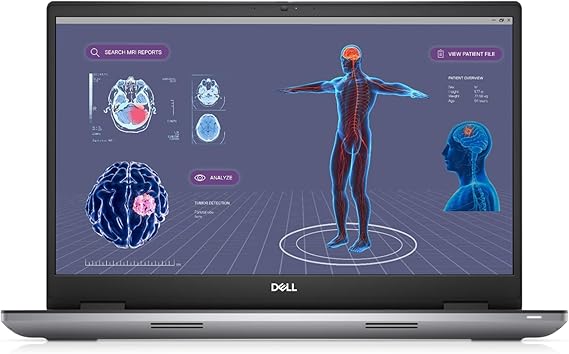
The Dell Precision 7780 is basically a portable workstation on steroids. With up to RTX A-series GPUs, this machine is built for massive assemblies and simulation work.
Key Specs:
- CPU: Intel i7/i9 HX (13th Gen)
- GPU: NVIDIA RTX A4000/A5000 or RTX 4000 Ada
- RAM: Up to 128 GB
- Display: 17.3″ FHD to 4K
Pros: Outstanding performance, ISV certifications, customizable to your workload
Cons: Heavy, not ideal for portability
👉 Best for professionals who want desktop-level performance without sacrificing mobility.
3. HP ZBook Fury 16 G10 – Extreme Performance and Expandability

The ZBook Fury 16 stands out for its expandability. You can load it with workstation GPUs, tons of RAM, and even desktop-class CPUs in some models.
Key Specs:
- CPU: Intel i9-14900HX
- GPU: NVIDIA RTX 4000/5000 Ada
- RAM: Up to 128–256 GB
- Display: 16″ with DreamColor options
Pros: Maximum power, professional certifications, highly upgradeable
Cons: Pricey, not great for battery life
👉 Perfect for engineers running simulations and rendering heavy models on a daily basis.
4. ASUS ProArt Studiobook 16 – The Designer’s Choice

If you’re someone who mixes CAD work with rendering, design, or even VR projects, the ProArt Studiobook 16 is a killer pick. Its OLED display and RTX 40-series GPUs strike a great balance.
Key Specs:
- CPU: Intel Core i9 or AMD Ryzen HX
- GPU: NVIDIA RTX 4070/4080 or RTX A-series
- RAM: Up to 64 GB
- Display: 16″ OLED 3.2K (Pantone-validated)
Pros: Stunning color accuracy, excellent GPU performance, lighter than traditional workstations
Cons: GeForce GPUs aren’t always ISV-certified
👉 Ideal for users who want both engineering power and creative flexibility.
5. MSI WS Series – The Budget-Friendly Workstation

The MSI WS Series (and Creator Pro models) give you workstation GPUs at a more competitive price point. If you want pro performance without paying for Dell or HP, this is a smart alternative.
Key Specs:
- CPU: Intel HX / Xeon options
- GPU: NVIDIA RTX A-series (workstation GPUs)
- RAM: Up to 64–128 GB
- Display: 15–17″ FHD/4K options
Pros: Affordable compared to competitors, reliable thermal design
Cons: Limited enterprise support, fewer ISV certifications
👉 Great for freelancers or smaller teams that want powerful hardware without overspending.
Quick Comparison Table
| Laptop | CPU | GPU | Max RAM | Best For |
|---|---|---|---|---|
| Lenovo ThinkPad P16 Gen 2 | Intel i9 HX | RTX Ada / RTX 5000 | 192 GB | All-round workstation |
| Dell Precision 7780 | Intel i9 HX | RTX A4000/A5000 | 128 GB | Huge assemblies, simulations |
| HP ZBook Fury 16 G10 | Intel i9-14900HX | RTX 4000/5000 Ada | 256 GB | Extreme performance |
| ASUS ProArt Studiobook 16 | Intel i9 / Ryzen HX | RTX 4070/4080 | 64 GB | Designers + engineers |
| MSI WS Series | Intel HX / Xeon | RTX A-series | 128 GB | Budget workstation |
See also: Best Laptops for Siemens NX
Final Thoughts
So, which laptop is the right one for you?
- If you want rock-solid reliability → go with the Lenovo ThinkPad P16.
- If you want desktop-like performance → the Dell Precision 7780 is your best bet.
- If you need expandability and maximum headroom → pick the HP ZBook Fury 16.
- If you want a mix of CAD + creative work → the ASUS ProArt Studiobook 16 is perfect.
- And if you’re on a tighter budget but still need workstation power → consider the MSI WS Series.
At the end of the day, the best laptop for Creo isn’t just about raw specs—it’s about finding the balance between performance, reliability, and how you actually work. Pick wisely, and you’ll have a laptop that serves you well for years to come.
FAQ
For best compatibility with Simulation Live and many GPU-accelerated features, PTC recommends NVIDIA CUDA-capable GPUs and at least 4–8 GB VRAM (8+ GB preferred). Workstation A-series cards provide additional stability/certification benefits.
Yes, if you rely on Creo for billable work: workstation machines offer certified drivers, higher memory ceilings, better thermals, and enterprise support — they reduce weird driver/compatibility headaches.
Native Creo runs on Windows. Macs (even with Parallels/VM) add complexity; for professional use, a Windows workstation laptop is the safer choice.











