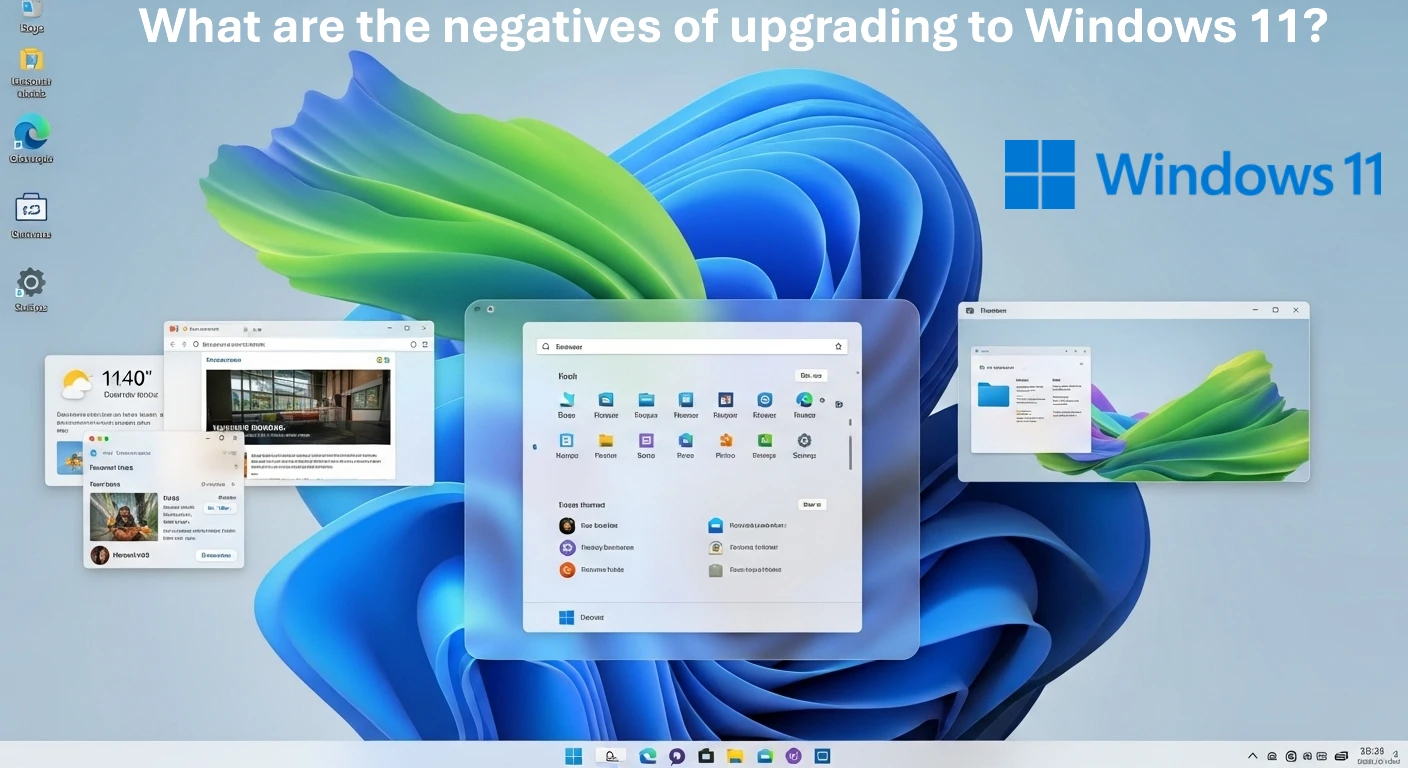Windows 11 may look sleek and modern, but like any major operating system update, it comes with its own share of drawbacks. While Microsoft promises improved security, a refreshed interface, and better integration with modern hardware, not everyone is convinced the move is worth it — at least not yet.
In this guide, we’ll break down the key negatives of upgrading to Windows 11, highlight what they mean for everyday users, and help you decide whether now is the right time to make the switch.
Also Read: Windows 11 Printer Not Detected? Easy Fixes
1. Strict Hardware Requirements
Unlike Windows 10, Windows 11 demands TPM 2.0, Secure Boot, and relatively new CPUs. Many older PCs — even those still running perfectly fine — are excluded from the upgrade.
| Requirement | Windows 11 Minimum | Why It Matters |
|---|---|---|
| CPU | Intel 8th Gen / AMD Ryzen 2000 or newer | Older processors aren’t supported |
| RAM | 4 GB (minimum) | Low for performance; 8 GB+ recommended |
| Storage | 64 GB | Limited for larger apps |
| Security | TPM 2.0 + Secure Boot | Essential for modern protection |
👉 If your PC doesn’t meet these specs, you’ll either need workarounds (unsupported installs) or new hardware.
2. Compatibility Issues with Older Software and Devices
Some legacy apps, utilities, and drivers may not run as smoothly on Windows 11. If you rely on specialized tools or older printers/scanners, you may run into headaches. Always check vendor support before upgrading.
3. Reduced Customization and UI Limitations
Windows 11 brings a centered taskbar, redesigned Start menu, and simplified right-click menus. While it looks modern, long-time Windows users often feel it slows down workflows. Live Tiles are gone, and taskbar flexibility is reduced.
Third-party tools can restore some old features, but they may introduce their own stability concerns.
4. Microsoft Account Requirement (Home Edition)
If you’re installing Windows 11 Home, you’ll be forced to use a Microsoft account and internet connection during setup. This frustrates users who prefer a local-only account. While workarounds exist, they aren’t official or always reliable.
5. Performance Quirks and Early Bugs
Early adopters have reported higher CPU usage, reduced battery life, and compatibility glitches on certain hardware. Though Microsoft and OEMs continue to patch these issues, they’re worth keeping in mind if stability is your top priority.
6. Stronger Microsoft Ecosystem Push
Windows 11 pushes users deeper into Microsoft’s ecosystem with Teams integration, OneDrive prompts, and Edge promotions. If you prefer Google Drive, Zoom, or another browser, you’ll spend time disabling and replacing defaults.
7. Loss of Familiar Features
Some features from Windows 10 are either hidden or removed in Windows 11, including parts of the Control Panel and certain taskbar functionalities. Power users may find this frustrating.
Should You Upgrade Now?
- Upgrade if: You have a newer device, like experimenting with new features, and your apps/devices are fully compatible.
- Wait if: You rely on older software, need maximum stability, or your PC doesn’t meet hardware requirements.
Windows 10 will continue receiving security updates until October 14, 2025, so there’s no rush if you’re happy with your current setup.
Also Read: Adaptive Energy Saver Coming to Windows 11
FAQs About Upgrading to Windows 11
Yes. Microsoft supports Windows 10 with security updates until October 2025.
On supported hardware, Windows 11 can be slightly more efficient. However, performance gains vary.
Yes, but only within 10 days of upgrading. After that, you’ll need a clean reinstall.
Yes, if you already have a genuine Windows 10 license and your device is compatible.